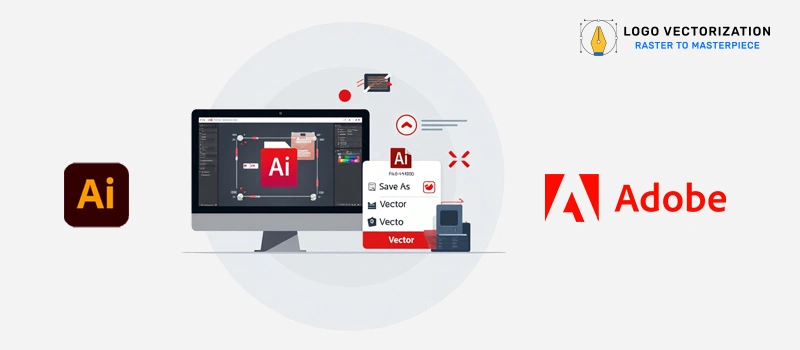If you want to save a file as a vector, utilize vector-based software like Adobe Illustrator or Inkscape, which will prompt you to select a vector file type when saving: AI, EPS, SVG, or PDF.
These formats save images as mathematical equations describing lines and forms, which allows them to be scaled endlessly without losing quality.
Logo Vectorization Service’s Guide to Vector Design can help you sharpen your skills as a logo designer. Learn the fundamentals of vector graphics and design to better prepare yourself to face any issue that arises.
What is A Vector File, and for What Purpose Is It Important?
A vector file is a type of image format built using mathematical equations, not pixels. This allows the image to be scaled to any size without becoming blurry or distorted.
Vector graphics, in contrast to raster images (such as JPG, PNG, and BMP), are great for:
- Logos and branding materials.
- Business cards and signage.
- T-shirt printing and embroidery.
- Web icons and UI elements.
- Laser cutting and vinyl work.
Popular vector file formats include:
- AI (Adobe Illustrator).
- SVG (Scalable Vector Graphics).
- EPS (Encapsulated PostScript).
- PDF (with vector paths).
Tools You Need to Save Files as Vectors
These tools enable you to create fresh designs or convert raster files (such as JPG or PNG) into editable, high-quality vector images. To save or export your image quality as a vector, you must need design program that supports vector graphics.
Here are a few choices:
- Adobe Illustrator – The gold standard for professional vector design.
- CorelDRAW – Ideal for logo creation and commercial art.
- Inkscape – A free, open-source vector design tool.
- Affinity Designer – A budget-friendly alternative for vector illustration.
- Gravit Designer or Vector – Simple, browser-based vector apps.
How to Save Your File as a Vector (Step-by-Step)
Step 1: Open or Create Your Image
Start by opening your file in a vector-compatible program. If you’re working with a raster logo or image, prepare it for image tracing or manual redrawing.
Step 2: Convert the Raster Image to Vector
Manual tracing is more accurate and results in a better vector design than automated tools.
If needed, trace the image:
- In Adobe Illustrator, use “Image Trace.”
- In Inkscape, use “Trace Bitmap”.
- For best results, clean up the output manually to match the original design.
Step 3: Clean and Organize the Paths
This guarantees that the final vector file is editable and ideal for business cards, embroidery, or web use. Ensure that the design looks clean.
- No overlapping or broken lines.
- Smooth curves and shapes.
- Remove background artifacts.
Step 4: Save in a Vector File Format
Be sure to preserve vector data when saving. Once you’re done, save or export the design as one of the following:
- AI – Best for editing and sharing within Adobe Illustrator.
- SVG – Ideal for web use and scalability.
- EPS – Great for professional printing and embroidery machines.
- PDF – For sharing and printing while preserving vector paths.
Step 5: Check and Verify the File
Open your saved file again and zoom in. If it stays sharp — not pixelated — you’ve created a true vector image.
Understanding Vector File Formats
Here’s a quick breakdown of popular vector file types and their uses:
- AI – Editable source file for Adobe Illustrator.
- SVG – Web-friendly and scalable, great for icons.
- EPS – Standard for printing and professional design.
- PDF – Flexible and print-ready if saved correctly.
- DXF – Common for CNC machines and technical drawings.
Why Use Vector Files?
- Scalability – Perfect for both small icons and large banners.
- Editability – Easily update text, colors, or elements.
- High Quality – Crisp and clean output for all use cases.
- File Compatibility – Works across platforms and printers.
- Versatile Applications – From screen printing to web design.
Final Tips from the Experts
- Always save a copy in an editable software format (such as AI or SVG).
- Don’t just “save as PDF” from a raster file—it won’t make it a real vector.
- Use vector services if your design is too complicated to do manually.
- Maintain good picture quality from the beginning—do not stretch or resize raster logos prior to conversion.
Don’t Have the Time or Tools?
Not everyone is a designer—and that’s okay. If you’re struggling to trace your image, get clean lines, or just don’t have time Logo Vectorization Service can help.
We’re a team of skilled graphic designers who specialize in:
- Manual logo tracing using Adobe Illustrator.
- Converting raster images into true vector design.
- Delivering all required formats (AI, PDF, EPS, SVG).
- Optimizing your logo for printing, screen, and embroidery.
- Fast delivery in 24 hours, with unlimited revisions.
Final Thoughts
Learning how to save a file as a vector is one of the best skills you can develop as a designer, small business owner, or creative.
Whether you’re building your brand or preparing professional materials, using the right vector format ensures your visuals remain clean, sharp, and high-quality. Let our professional vector artists help you get usable, scalable vector graphics for printing, web, and merchandise.
Need expert help? Let Logo Vectorization Service vectorize your images with precision and care.